Two ways to create a new league
You can...
- create a new league using settings and players from a previous league, such as last season's league.
- create a league from scratch and manually enter players OR import players from a file of your player names, phone numbers, email, home address, etc.
Figure 1: Create league screen
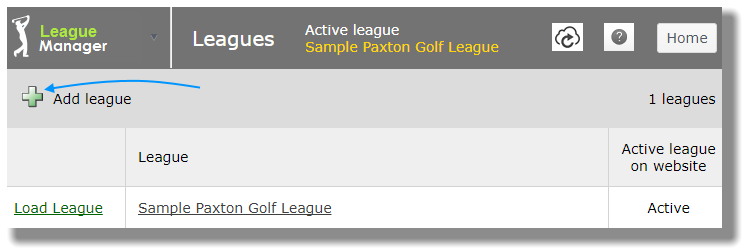
Steps to create a new league using settings and players from previous league
If you used League Manager (online) last season, the quickest way to create a new league is to use the players and settings from your last league.
Once you create this season's league with last year's players and settings, you can remove any players who are not returning and add new players. You can also adjust settings such as handicap calculation, point parameters, etc.
- Open the Main Menu, click Leagues.
- Click on green plus sign to add a new league.
- Select the starting point for your new league and click Next button.
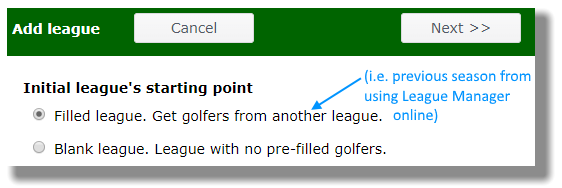
- Select whether you want to copy last season's scores into the new league or just the season ending handicap. Then click Next button. Your settings for handicap calculation and point calculation will be copied from the league you select to copy. By importing scores from last season, league member handicaps for this season will not fluctuate much. If you do not copy the scores from last season, your first few events may see player handicaps fluctuate more. The fluctuation should smooth out as each player builds a scoring history for the new season.
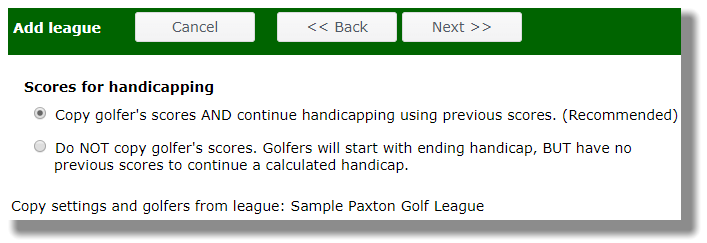
- Select league to copy by clicking on the "Select" link to the left of the league name.
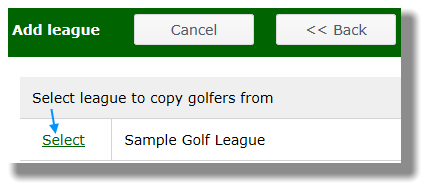
- Name your league and enter the start date. You can change the items copied from last season's league. You may also copy the schedule from your previous league. Click Finished button.
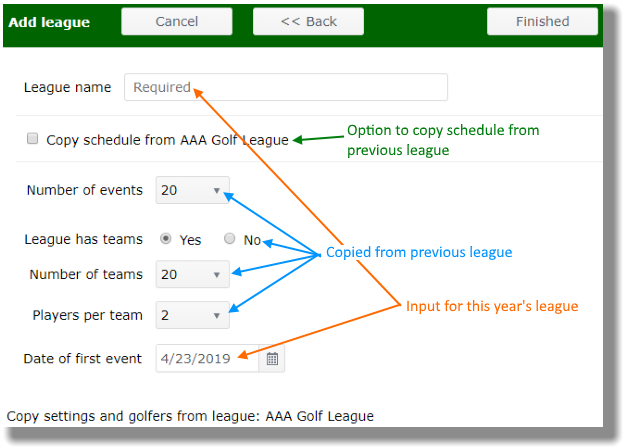
- You will now see your players from last season placed into this season's league with the Quick Start Guide on the right hand side.
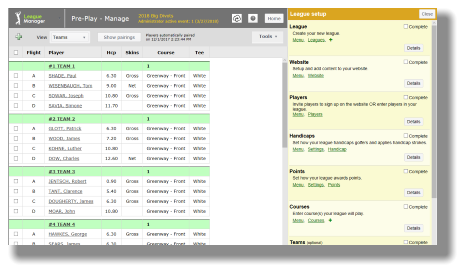
- You are now ready to notify your players to go to your league website (abc.GolfLeague.net where "abc" is your group's name or acronym) and sign up for this season's league.
Steps to create a new league from scratch
- Open the Main Menu, click Leagues.
- Click on green plus sign to add a new league.
- Select the starting point for your new league and click Next button.
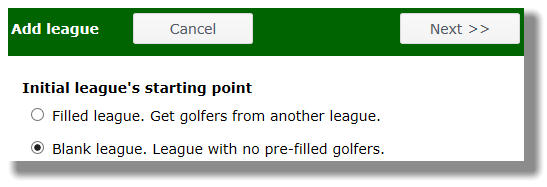
- Select which type of league to create: handicap based league or quota based league. Click Next button.
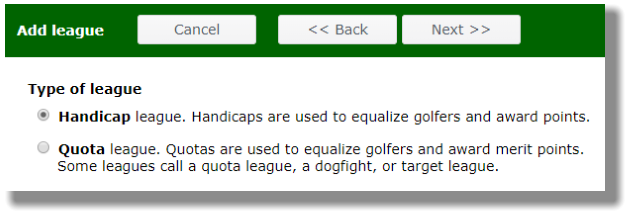
- Fill out League name and other information and click on the Finished button.
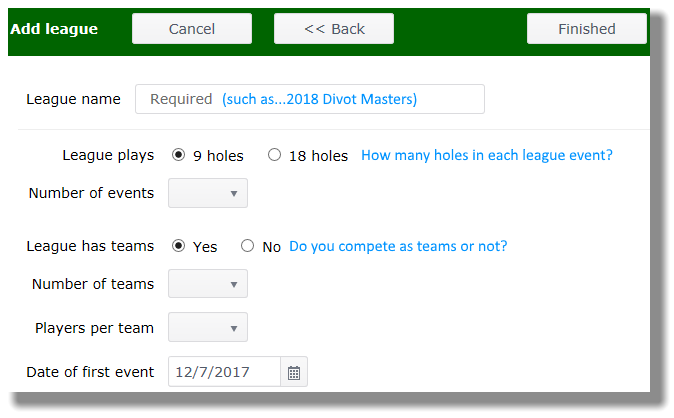
- You will now see your beginning website with the Quick Start Guide on the right hand side.
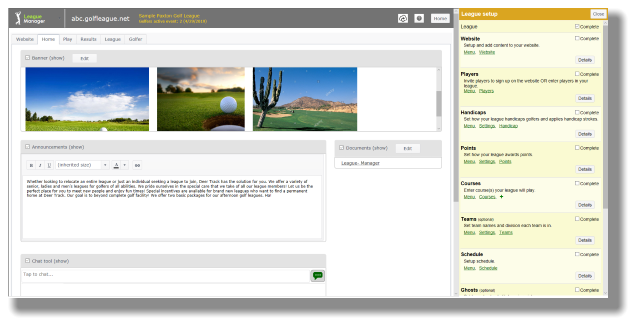
- You can update your website and then a) import players, b) input players, or c) invite your players to sign in at your league website and join this season's league.
Edit league
- Open the Main Menu, click Settings, click League.
- You can edit the League name, League sponsor, Number of players per team, and Maximum number of tees league plays from this screen (see image below). Note that you cannot change the number of holes your league plays each event. Number of teams and Events for season are changed in the schedule. Clicking on the Change button next to these two items will take you to the schedule.
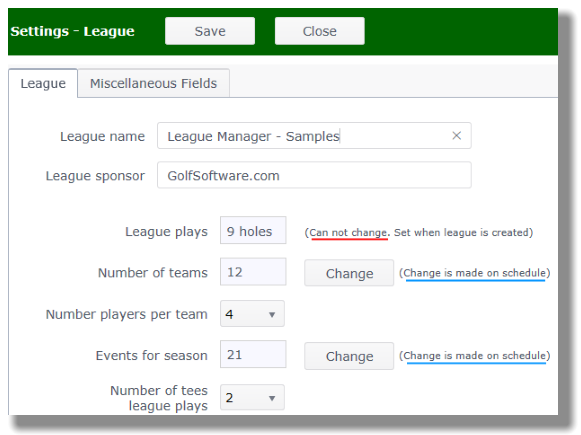
- Click the Save button when done.
Delete league
You CANNOT recover a deleted league; please consider this carefully.
- Open the Main Menu, click Leagues.
- In your list of leagues, click on the name of the league you want to delete.
- Click the Delete button (see image below).
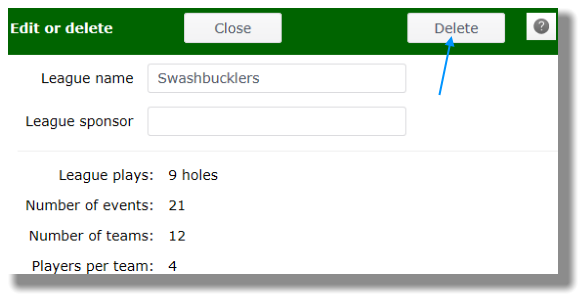
- Confirm that you want to Delete the named league by clicking on the button labeled, YES, Delete (see image below).
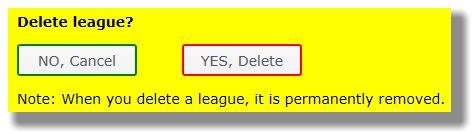
- Confirm, again, that you do, indeed, want to delete the named league. This is your last chance to back out and click NO, Cancel. If you do want to delete this league, click YES, Confirm delete (see image below).
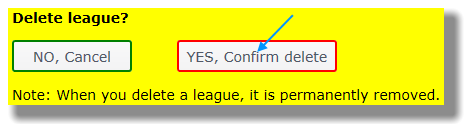
- Your league will be permanently, irretrievably deleted.