Overview
Importing golfers is by far the most efficient way to enter your golfers into League Manager. There are four acceptable file types:
- Comma separated values (CSV)
- Tab delimited (.txt or text)
- Space delimited values
- Semicolon delimited values
The most common  delimiters are the comma (CSV) and tab (in text files).
delimiters are the comma (CSV) and tab (in text files).
Your files may not look exactly like those below nor contain the same columns. However, your files must contain each player's information on one horizontal row as shown in the two examples below where vertical columns are separated by a comma or tab.
Example of comma delimited file:
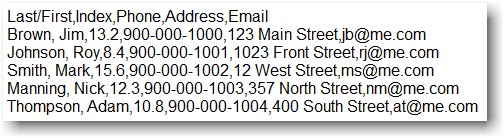
Example of tab delimited file:
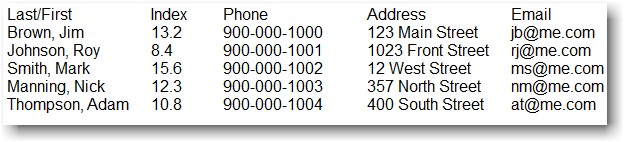
Steps to Import Golfers into League Manager
Follow these steps to import players:
- Open the Main Menu, and click Players in League section and then Manage.
- Click Tools menu in the top right corner and select Import players and scores...
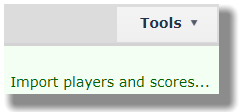
- Select between Player file or Score file and click Next button.
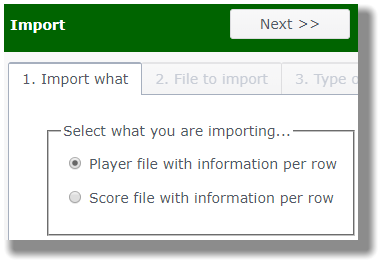
- Click on the button labeled Select file... This will bring up the contents of your computer's hard drive.
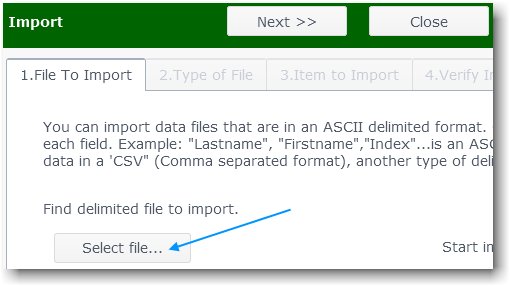
- Find the file to import on your computer and double click or highlight and click on the Open button at the lower right.
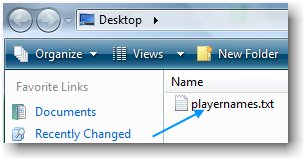
- Click to select the correct row to start import. (You do not want to import the column headers that may be part of your data file. You may need to start import at row 2 or later.)

- Click/tap on the Next button to advance to Tab 3. Type of File.
- Click to put the dot next to the correct delimiter: Comma, Tab, Space or Semicolon. When you select the correct delimiter, the data will cleanly align in columns.
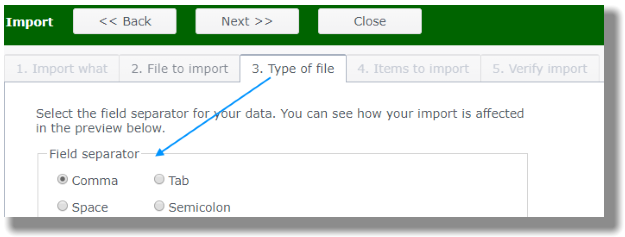
- Click on the Next button to advance to Tab 4. Items to Import.
- Click/tap on the drop down menu above each column of data and select the appropriate description for the data in that column.
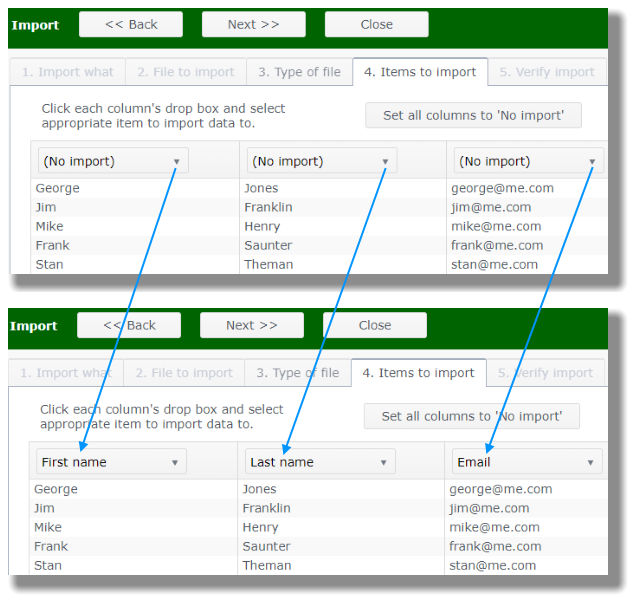
- Click/tap on the Next button to advance to Tab 5. Verify Import.
- Click/tap on the Import button. League Manager will present you with the results of the import.
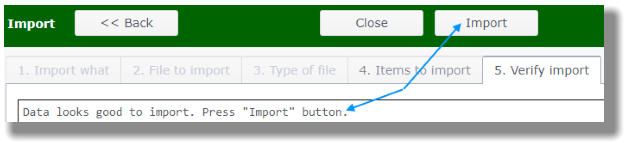
- Inspect the results of the import to verify it is what you expected.
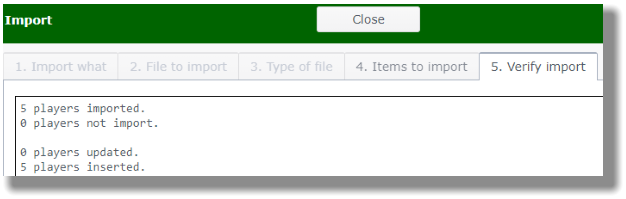
- Click on the Close button to go to the roster of players you just imported.