You may add a person as a regular golfer or a substitute. Add, edit and delete players from either of these two locations:
- Open Main Menu, click Players under League and then click Manage, or
- Open Main Menu, click 1. Pre-Play and then click Manage.
When you add a player you can include such information as...
- regular or substitute player
- team assignment
- Player ID# - which can be altered after being automatically generated by League Manager
- first and last name*
- tee default (set of tees golfers play from)
- starting handicap if no previous scores (from last season, for instance) are available
- email address
- gender*
- birthday
- home and work contact information
- miscellaneous fields and notes
* required
Add a new player
- Open the Main Menu, and click Players and then Manage.
- Click on the green plus sign at the top left of screen.
- At a minimum, select whether the player is a regular player or substitute, and enter First and Last name and gender.
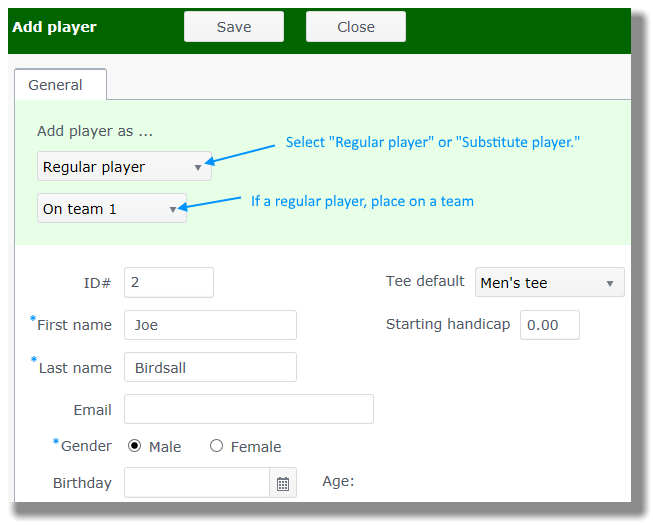
- If you know which team the regular player will play on, place on that team.
- League Manager will assign a Player ID#.
- Input required First name and Last name, and Gender.
- Enter email address to make communication easier.
- Enter birthday, if you use age to determine a golfer's eligible tees.
- Enter home and work contact information such as phone numbers.
- Use of the Miscellaneous Fields is completely optional.
- Click on the Save button to save information.
Edit a player
If you want to add/modify existing player information...
- Open the Main Menu, and click Players and then Manage.
- Double click on a player whose information you would like to edit.
- Click on the Save button after you finish editing player information.
Delete a player
If a player has played in an event, you cannot delete that player. You can substitute someone for the player instead. If a player has not played in an event, that player can be deleted.
- Open the Main Menu, and click Players and then Manage.
- Double click on player's name.
- Click on the Delete button in the upper right corner of your screen.
- Click the "Yes, delete" button to confirm that you want to delete the player.