Adding a new golfer
- Open the Main Menu, click "Roster" under Organization.
- Find the Roster to which you want to add players and click on Load Roster.
- Click on green plus sign to "Add Player."
- At a minimum, fill in First Name, Last Name and Gender.
- It is recommended that you fill in the Email so that you can communicate with players.
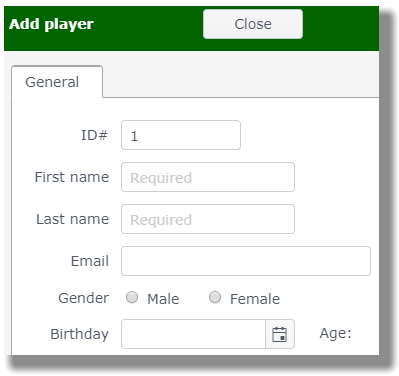
Internet tab
As an Administrator, you can see a players password and change it for them, if needed.
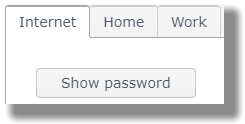
Home and Work tabs
Fill in as much information as you wish on the Home and Work tabs. Better yet, when you email your players with login information, request that they fill in the information.
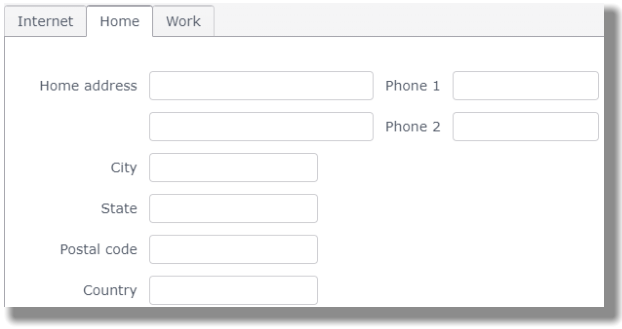
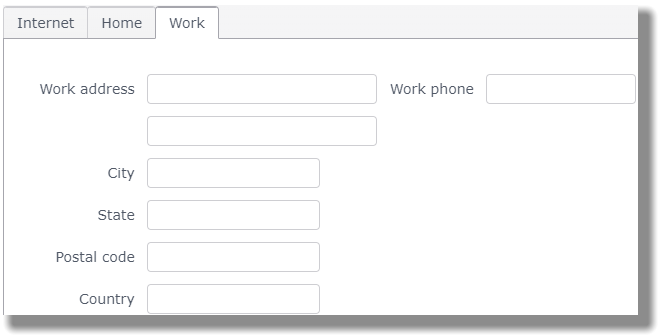
Miscellaneous Fields
There are three types of Miscellaneous Fields:
- Text
- Number
- Date
The Miscellaneous Text, Miscellaneous Number and Miscellaneous Date fields are set up under the Roster. On the player form, you can see if any of the Miscellaneous Fields are marked for a particular player. For example, in the image below, you see the Miscellaneous Text fields are blank for "Need Cart?" and "Banquet?"
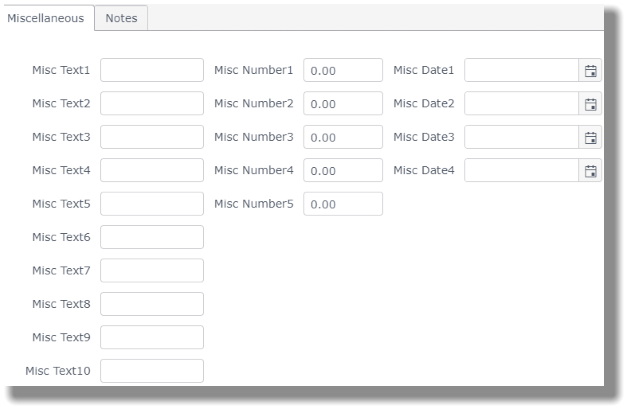
Scores tab
The Scores tab provides you with separate lists of 18 hole scores & 9 hole scores that have been entered.
Handicaps tab
The Handicaps tab provides you the following:
- A number for iCap - custom handicap - (#1).
- The "X" button (#2) removes the number in the box and replaces it with "N/A".
- The "Calculate iCap" button - calculates iCap for player named at top left) - (#3)
- A button that takes you to a page showing exactly how the iCap was calculated (#4).
- Drop down menu to change the course for which Course Handicaps (#5) are shown.
- Course Handicaps (#6) for the selected course's tees.
- Equation for calculating Course Handicaps from iCap.
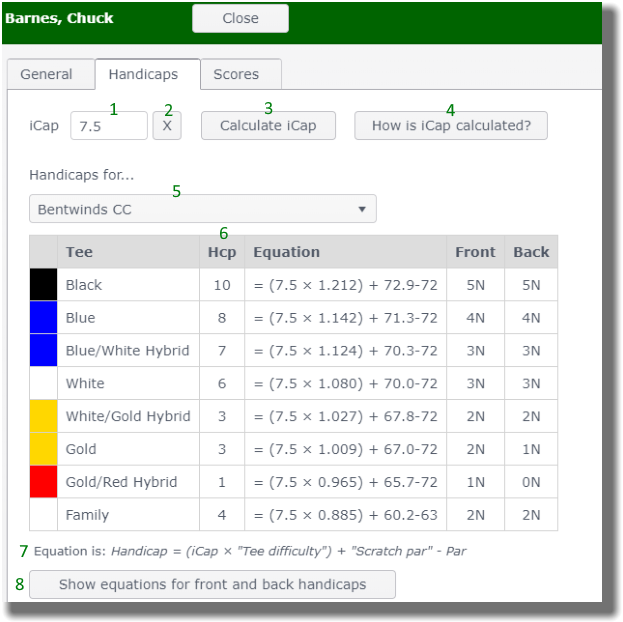
- If you want to see equations for the 9-hole Course Handicaps, click on the button labeled "Show equations for front and back handicaps" (#8).
Editing a Golfer
Click on the Player Name to edit a player.
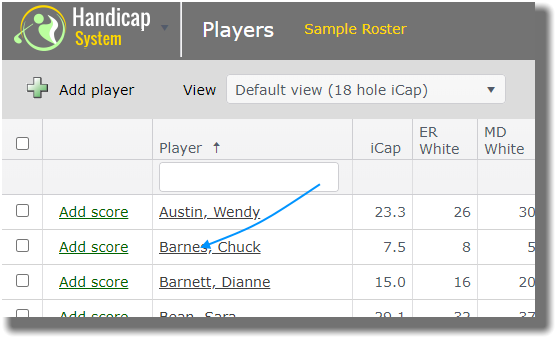
|
Tip: To quickly move to a golfer, type his\her ID Number or last name in the boxes underneath the column headers. Alternatively, press Ctrl-F (Command-F on Mac) and type last name of golfer. |
|
Note: You may want to think about inactivating a golfer rather than deleting a golfer. Inactivated golfers remain in the roster, but are grayed out and a line is drawn through their name. If you don't want inactive golfers in your roster, you can create another roster and move all your inactive golfers into that roster and inactivate them their. Inactive golfers do not count towards your subscription limit. |
- Click on the Player Name to delete and then click the "Delete" button at the upper right corner of the player's page.
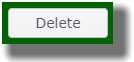
- Click on the "YES delete player" button.
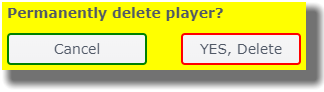
Restore - "undelete" - a Deleted Golfer
When you delete a golfer, there is no assurance that the player will still be there when you attempt to Restore the player to the roster. We recommend that you inactivate a golfer rather than deleting them.
- Open the Main Menu, click "Roster" under Organization.
- Find the Roster to which you want to add players and click on Load Roster.
- From the Tools menu, select "Restore deleted player...".
- Select the player you want to restore from the list by clicking on the "Restore" link next to that golfer's name.
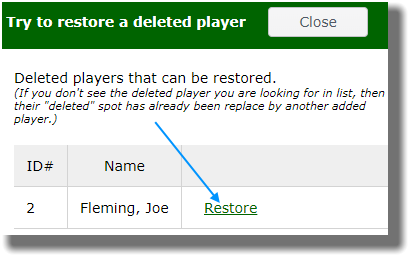
- You will now find the golfer back in your roster.