|
Tournament Settings
|   |
Load the tournament for which you want to establish Settings. There are four tabs on the Tournament Settings page. Determine each setting on each tab for your tournament.
Select tournament for which to establish settings




Numbers correspond to those on the Tournament Settings tab image below.
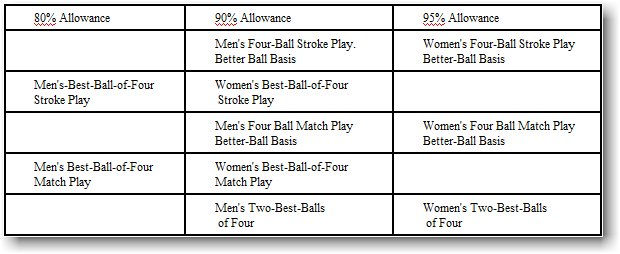
Tournament Settings tab:

Handicap tab:
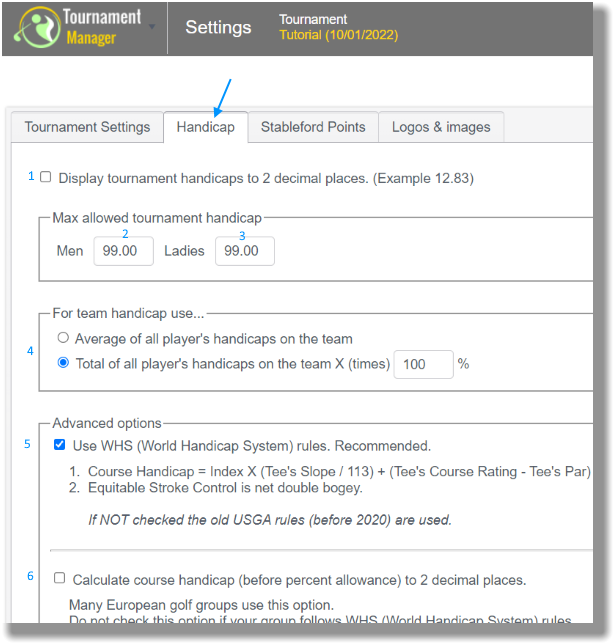
If you are running a points tournament (“Stableford”) or quota points tournament, type in the point values you wish to award for par, birdie, eagle, etc.
|
Tip: The values assigned here are only relevant when you print out a report that shows point standings. |
For Point Quota use
If you are running a Point Quota tournament, indicate how you want TM to produce the point quota.
Point Quota = 'X – Player’s Handicap' Use this option to calculate a point quota from the player’s handicap. A standard formula to produce a point quota from a handicap is (Point Quota = 36 – handicap).
Point Quota = 'Player’s Handicap' Mark this to indicate that the point quota is simply the player’s handicap. This option is provided if you are using a player’s handicap to represent his\her point quota.
|
Tip: On the Step 3. Manage under Tournament, you can load the Point Quota view to show Point Quotas instead of handicaps on your main viewing screen. |
Stableford Points tab:
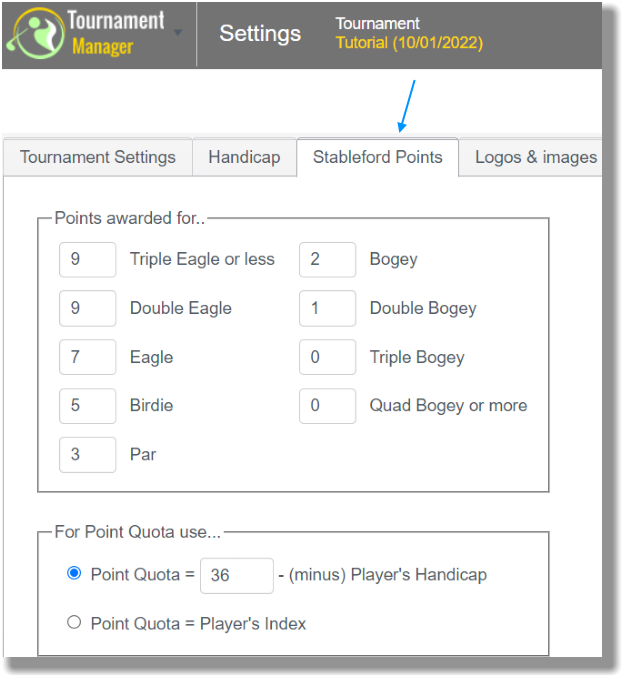
Upload logos & watermarks for your scorecards & cart signs.
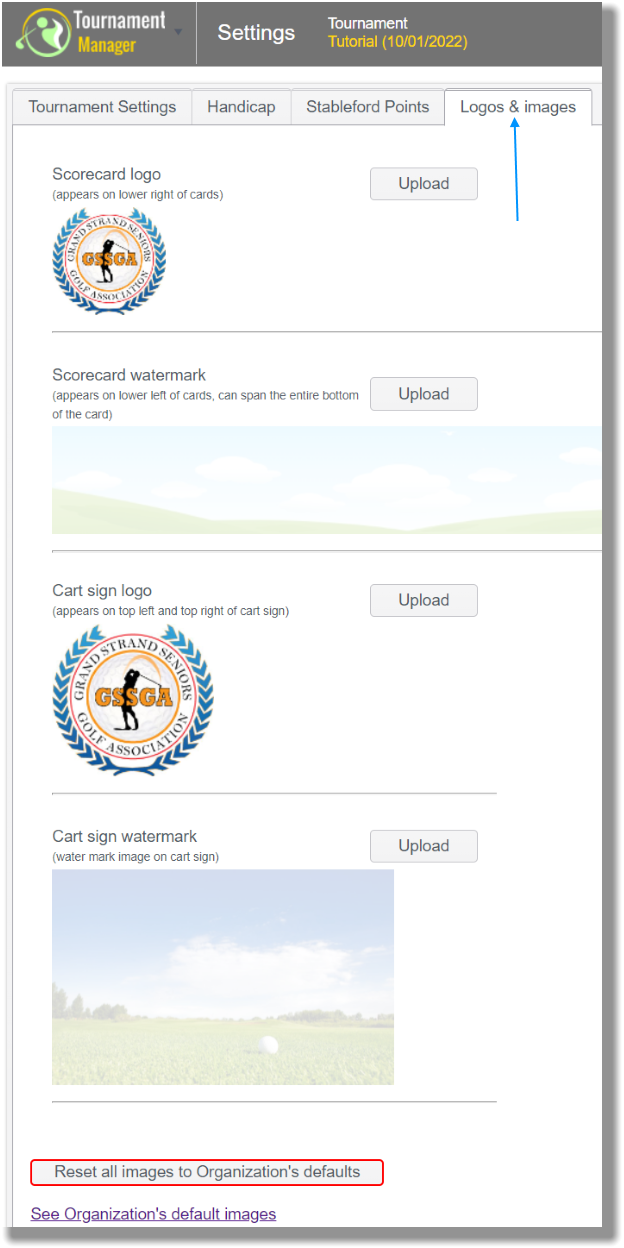
|
Note: Tournament Settings can be changed at any time. |