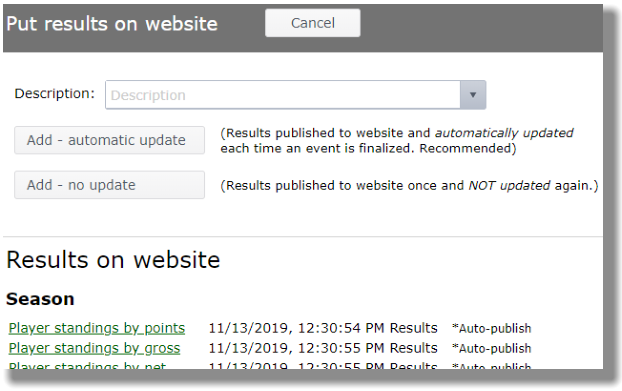Players' view of Results link
After automatic reports are published, the Results link allows your players to see event and season results. Players can select the Season tab or an Event tab to view the desired report.
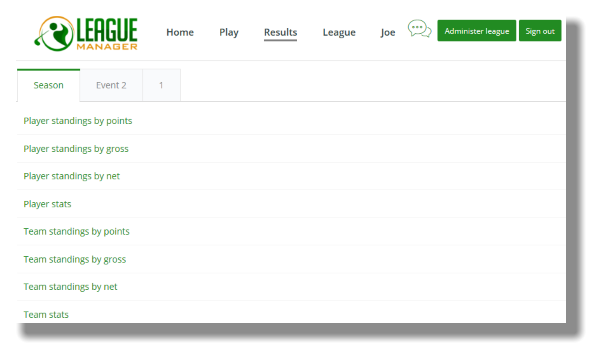
Manage Results
The administrator(s) selects the automatic Season and Event results at the beginning of the season. The administrator may create additional reports during the season, too.
- Open the Main Menu, and click Website and then Results tab. You will see the current list of results reports.
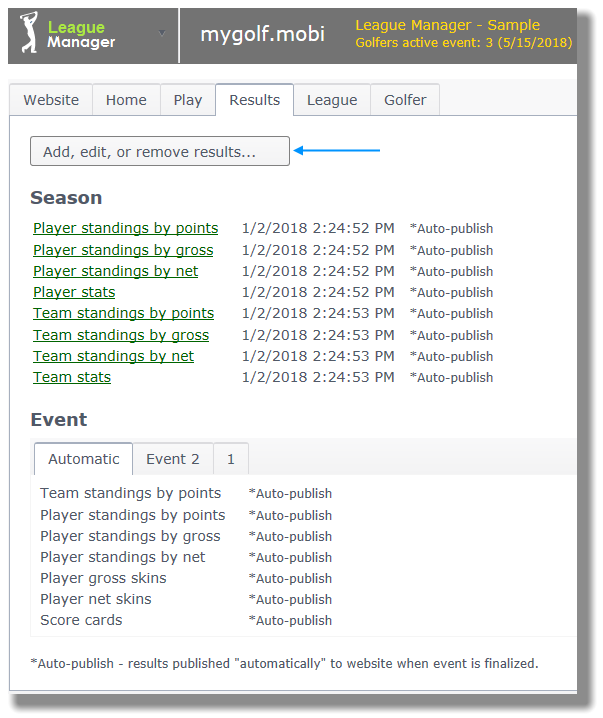
- Click on the button labeled, Add, edit, or remove results... (blue arrow above). On the next screen an administrator may...
- change the display order of results using the up/down arrows
- click on the Remove link for a report
- click on the Add results button (blue arrows)
- click on the Upload document button to upload PDF of HTML file
- click on the Add link button to add a link to an external (to your league website) website
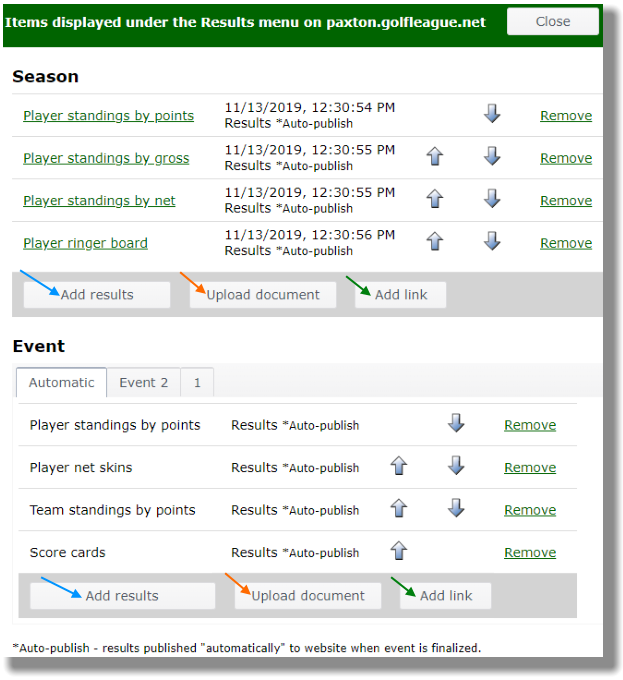
- Click on Results button (blue arrow below)
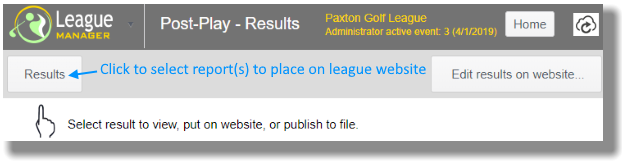
- Select a result report to add by clicking on the green report title link.
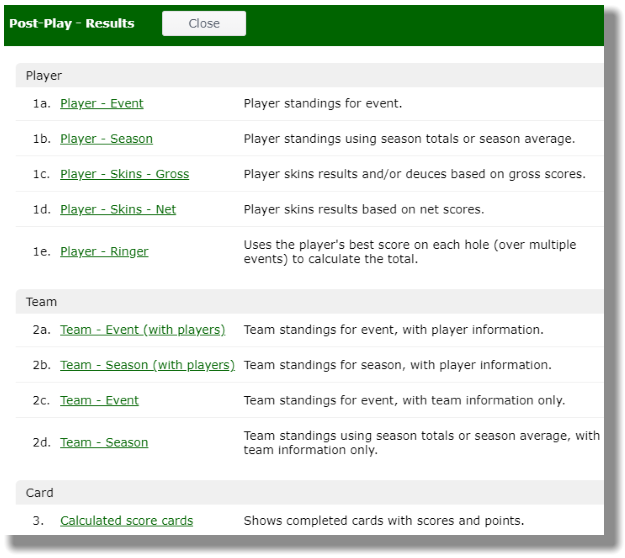
- Select which items you want to show on the report by using check boxes. You may also Sort and Filter your report at this point. Click the View results button when you are finished selecting options. Please note that you could create two very different reports by selecting different items using the same base report template.
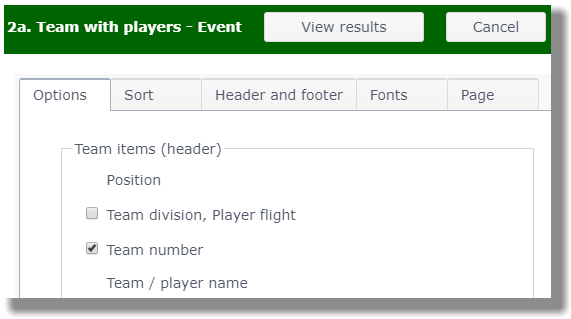
- On the next screen you can...
- click on the Results button to go back and select another report
- click on the Options button to select different options for the current report displayed
- click on the Put on website... button to put the report on your league website
- click on the Publish to... button to save as HTML or PDF file, or send to printer
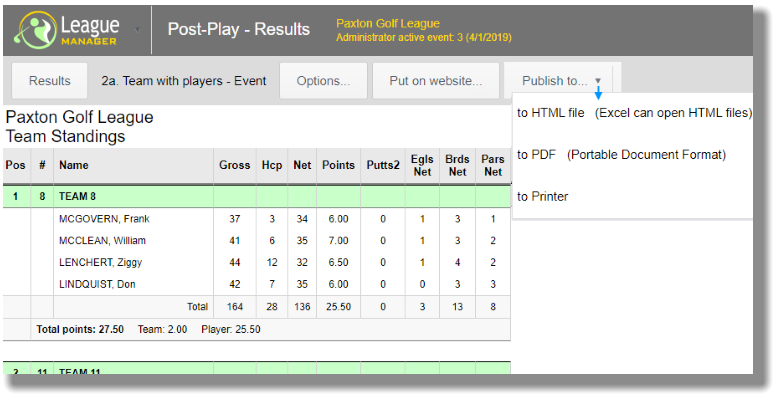
- Click on button labeled, "Put on website" and type in a descriptive title for your report. Then click the button labeled, "Add - automatic update" or the button labeled, "Add - no update." Add - automatic update means that each time you finish and Finalize a league event, the report will automatically load with the updated results information. The Add - no update button means you are creating a one time or one-event report.