Want to make sure each player/team plays every other player/team? League Manager has a built in automatic scheduling feature. If it's mathematically possible, you can schedule it!
By design, there is no Delete or Remove button for Automatic events. However, you can insert Manual events which will push the last event off the schedule. Enough insertions will replace all the automatically scheduled events.
Figure 1: Schedule
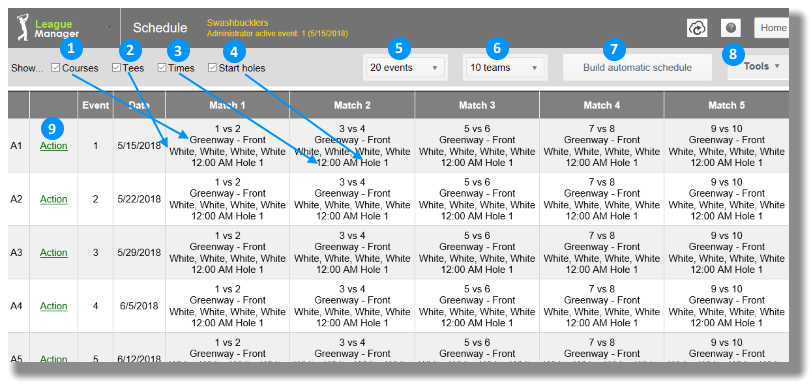
Build Automatic Schedule
- Open the Main Menu, and click Schedule in the League section.
- Click the button labeled Build automatic schedule (see #7 in Figure 1 above).
- Select whether you Play one nine the entire season, Play a different nine each event, or Play half the league on one nine, while the other half plays another nine each event (see first section of Figure 2 below).
Figure 2: Make Automatic schedule selections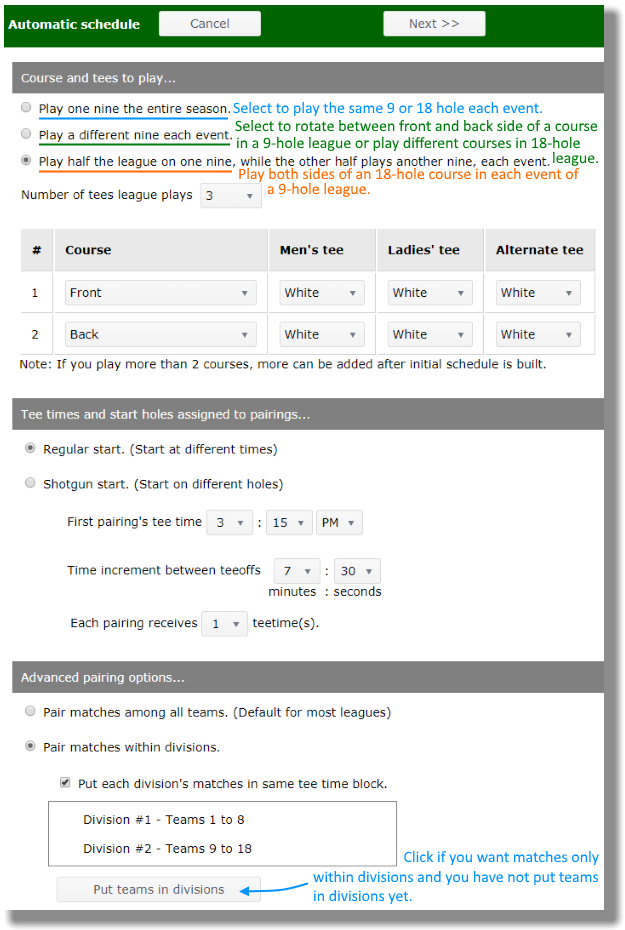
- Input the number of tees your league players will play from (i.e., White, Blue, Red, etc.). When players play from different tees, the USGA recommends that you make adjustments to handicaps.
- Select the Course, Men's tee, Ladies' tee, Alternate tee, and Alternate tee #2.
- Designate whether you use a Regular start, or a Shotgun start (see second segment of Figure 2 above).
- Set tee time for Regular or Shotgun start.
- Set Time increment between teeoffs or hole for first pairing.
- Designate how many tee times each pairing receives (one pairing in a league which has 4-person teams is eight golfers, which - assuming you play in foursomes - requires two separate tee times). If your league uses shotgun start, designate how many start holes each pairing needs.
- Select one of the Advanced pairing options. If you pair matches within divisions and need to place teams into divisions, click the button labeled "Put teams in divisions."
- Click Next button at the top.
- League Manager starts calculations based on your selections. The repeated calculations (iterations - see Figure 3 below) stop at 25,000 (several minutes) or when you click the Finished button.
Figure 3: Iterative calculation of Automatic schedule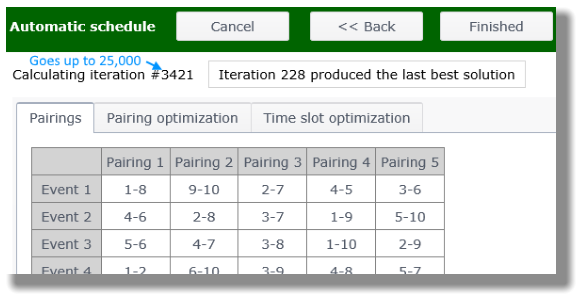
- During or after calculation is finished (but before you click the Finished button), you can also view the Pairing optimization (Figure 4 below), Time slot optimization (Figure 5 below) and Course rotation optimization, if your league has players/teams on front and back of the course each event (Figure 6 below).
Figure 4: Pairing optimization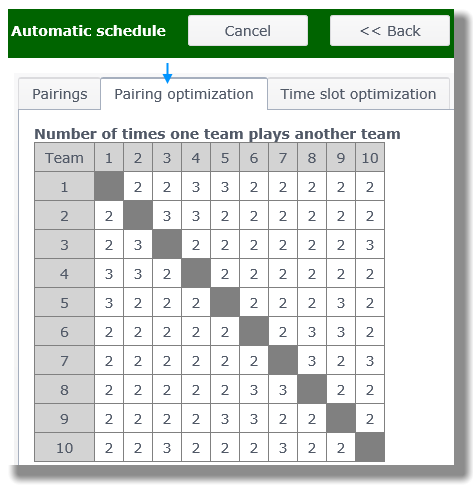
Figure 5: Time slot optimization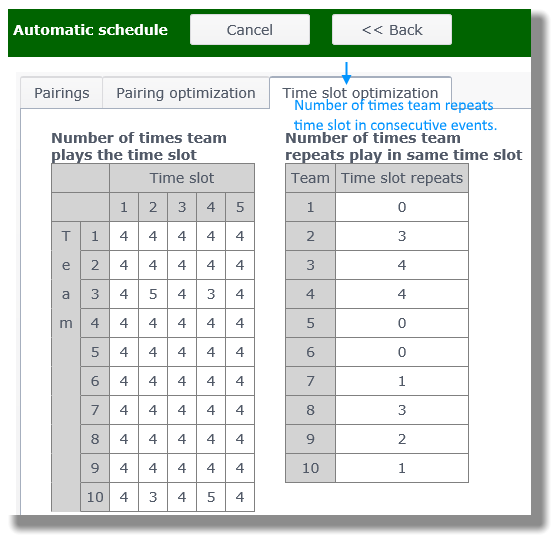
Figure 6: Course rotation optimization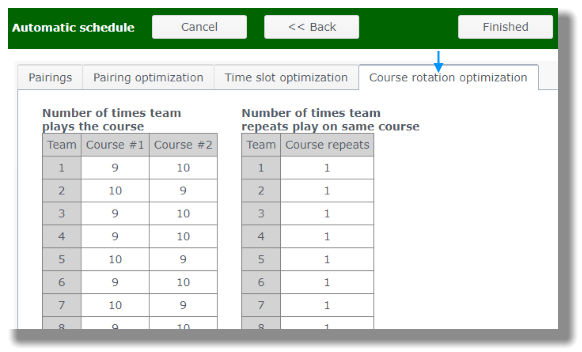
- Click the Finished button to proceed to automatically generated schedule.