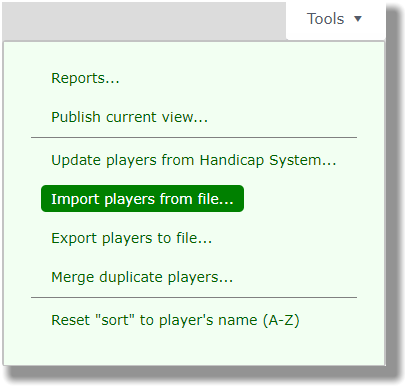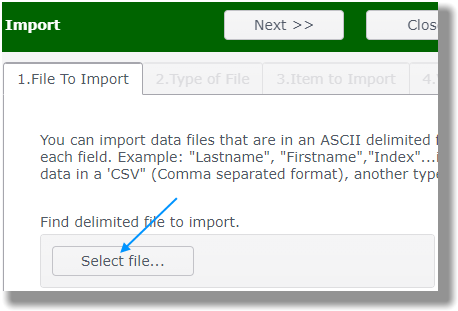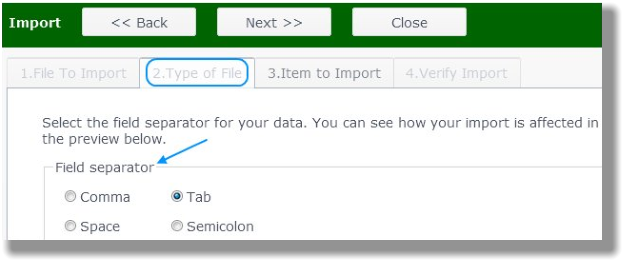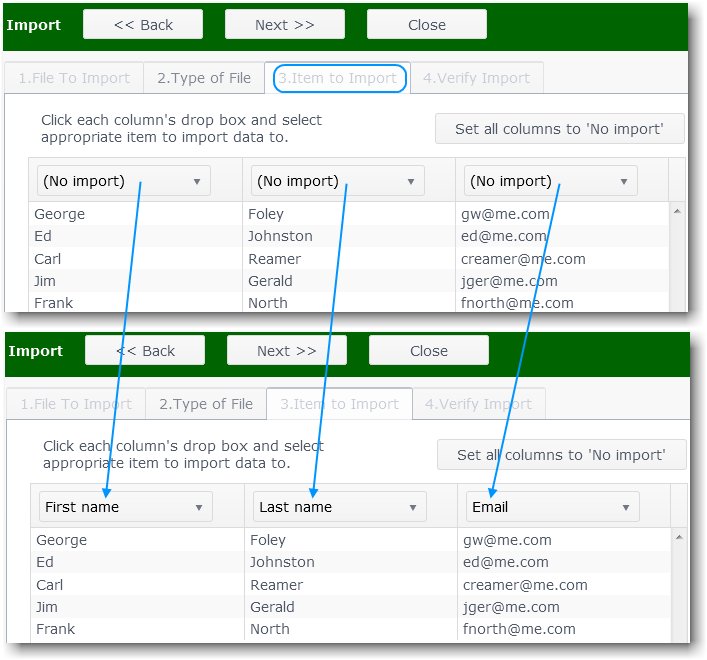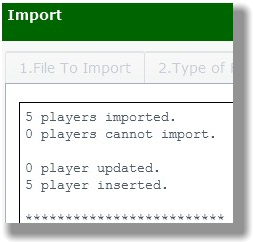|
Import Golfers
|   |
Overview
Importing golfers is the most efficient way to move your golfers into Tournament Manager. There are four file types that can be imported:
Files where the columns/fields of data are separated by...
The most common delimiters are the comma (CSV) and tab (in text files).
Your files may not look exactly like those below nor contain the same columns. However, your files must contain each player's information on one horizontal row as shown in the two examples below where vertical columns of are separated by a comma or tab.
Example of comma delimited file:

Example of tab delimited file:
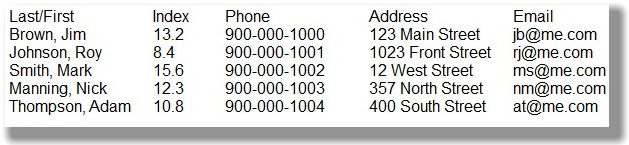
Steps to Import Golfers into Tournament Manager
Follow these steps to import players: