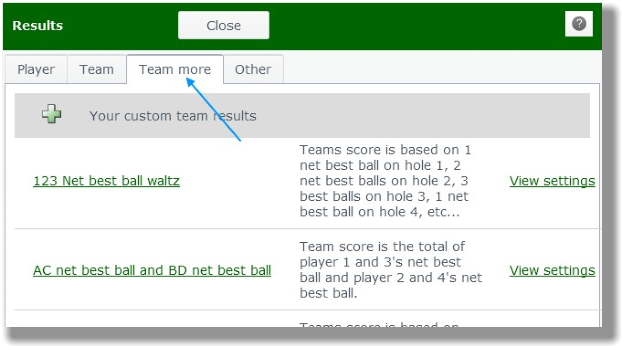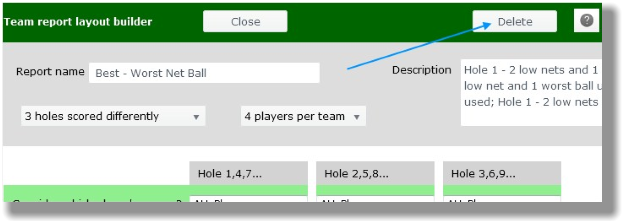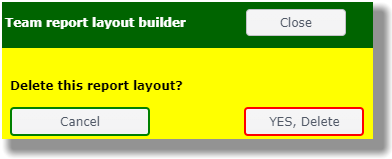|
Custom Team Results
|   |
The Custom team results report lets you specify exactly...
This allows you to build practically any type of team results report in which a golfer plays his/her own ball. The number of types of team reports you can build is literally infinite. Standings can be based on scores (gross and net) or even points.
View Available Custom Team Results Reports

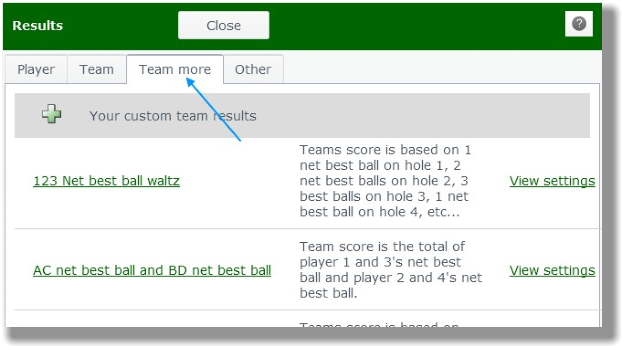
Create New Custom Team Results

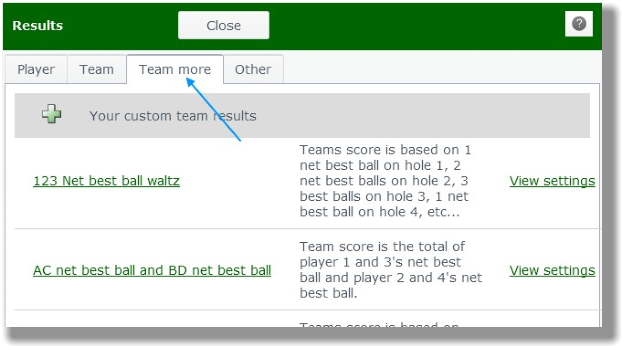
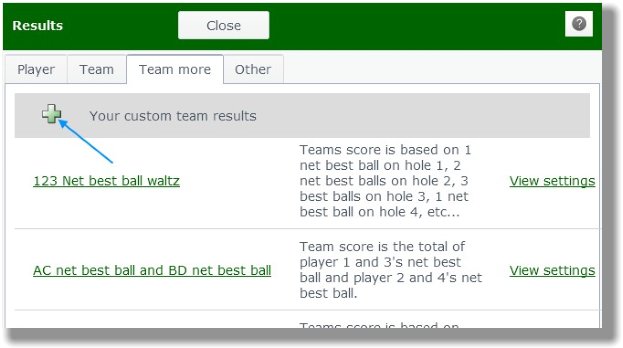
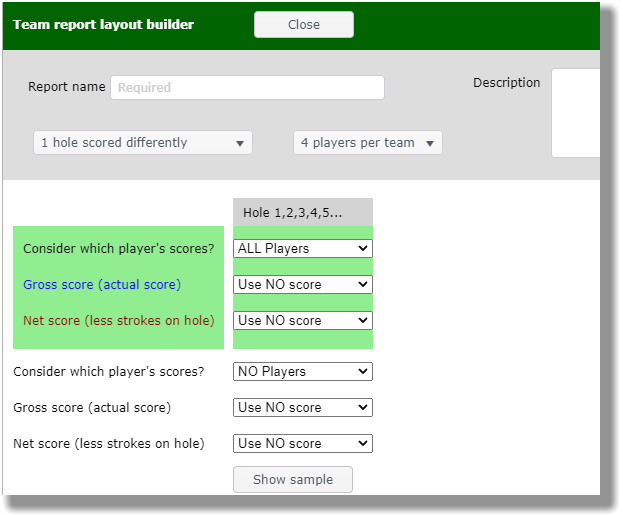
Built-in Sample Reports
Several sample reports have already been designed to give you an idea of what can be done.
Edit Custom Team Results Report
The built-in reports cannot be edited. When you create a report, the View settings link will change to Edit or delete.

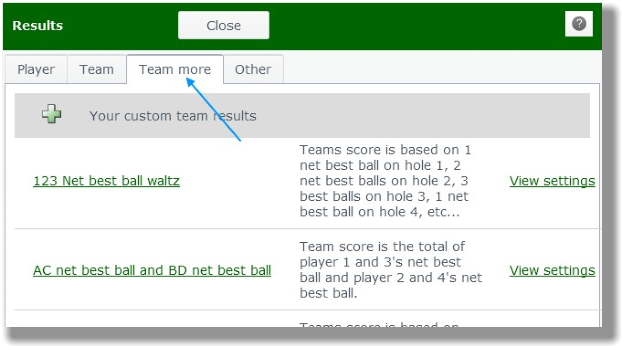

Delete Custom Team Results Report
The built-in reports cannot be deleted. When you create a report, the View settings link will change to Edit or delete.