Set team names and divisions
There are two actions available on the Teams Settings page:
- designate custom team names
- assign teams to divisions
Divisions make it possible to have more than one group within a league that only play within the division. For instance, you may have 20 teams of 2 players each. You want the teams with the lowest team handicap (sum of player handicaps) to form Division 1 with 10 teams, and the remainder form Division 2. Teams within Division 1 will only play against teams in Division 1. Same for Division 2. League Manager allows up to 9 divisions.
If you want play only within each division, make sure to...
- Place division teams together contiguously, adjacent to each other in numerical team number order. For example, if you have 12 teams and 2 divisions, then put teams 1 through 6 into Division 1 and teams 7 through 12 into Division 2 (see Figure 1 below).
- Have an even number of teams in each division.
Changing team division number
- Open the Main Menu, click Settings, click Teams.
- Click/tap on a team name in the middle column (see Figure 1 above).
- Click/tap on the Division box to access drop down menu and select division number (see Figure 2 above).
- Click/tap Save button.
Figure 1: Team Settings
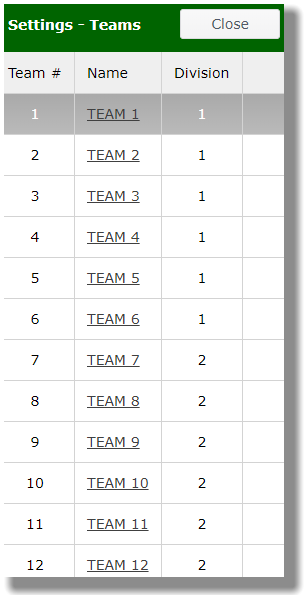
Changing team names
- Open the Main Menu, click Settings, click Teams.
- Click/tap on a team name in the middle column (see Figure 1 above).
- Edit the text in the Team name box (see Figure 2 below).
Figure 2: Name/division change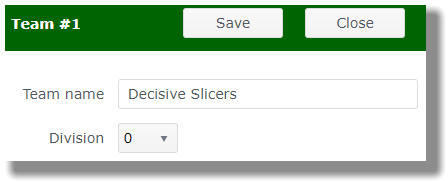
- Click/tap Save button.