Changing event information
Click on the Action link for the event in order to edit.
Event information that can be changed:
- date
- description
- show/hide event matches
- show/hide Courses, Tees, Times, and/or Start holes
- course and/or tee played
- tee times or start hole
- matches (manually created events only)
- remove/delete event (manually created events only)
Figure 1: Editable items for automatically scheduled events
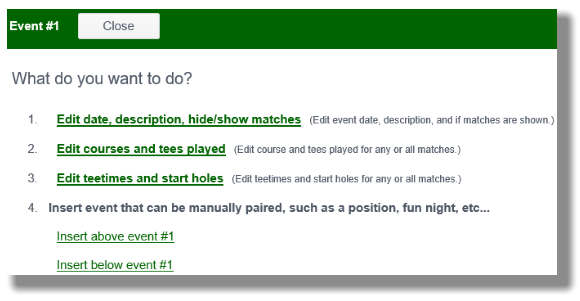
Figure 2: Editable items for manually scheduled events
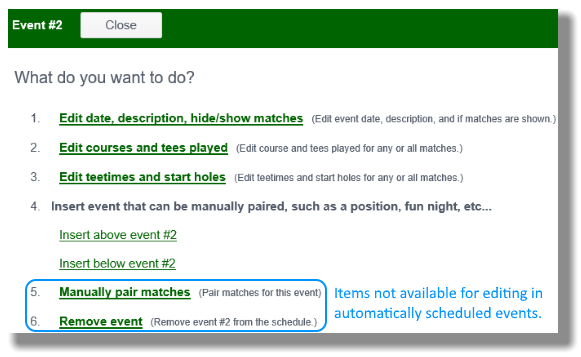
Figure 3: Schedule
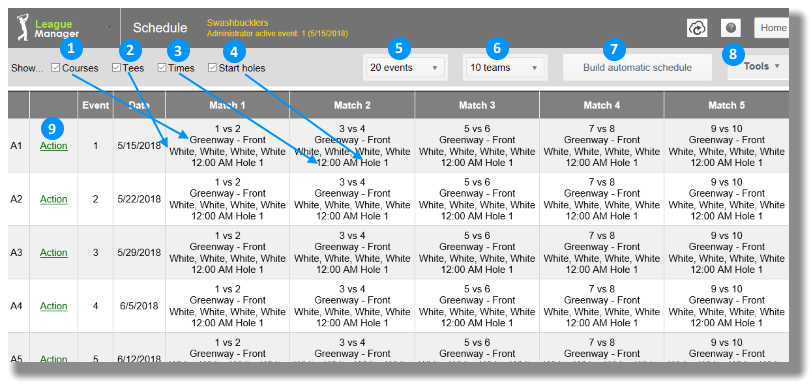
Change | Edit event date, description and match visibility
- Open the Main Menu, and click Schedule in the League section.
- Click the Action link (see Figure 3, #9, above).
Figure 4: Event date, description - hide matches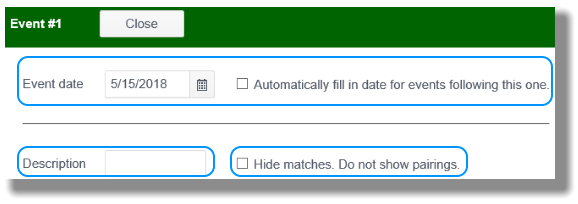
- Change date by retyping date or using the little calendar icon. If you want dates after to this date to change, place a check mark in the box marked "Automatically fill in date for events following this one."
- Type something into Description box to change description.
- Place a check mark in box labeled "Hide matches. Do not show pairings." to hide the matches/pairings for this event.
- Click Save button when finished.
Change | Edit course(s) and tee(s) for event
- Open the Main Menu, and click Schedule in the League section.
- Click the Action link (see Figure 3, #9, above).
Figure 5: Event course/tees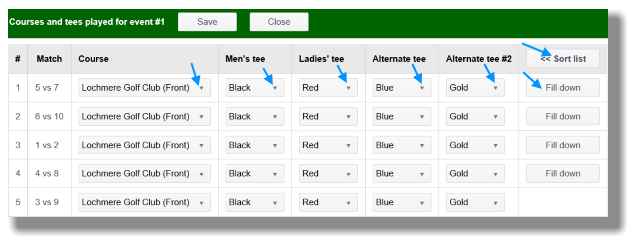
- Click on any one of the drop down menus (see Figure 5 blue left-most five arrows) to change information.
- If you want to copy the information in one horizontal row to the rows below it, click on the Fill down button in the row that contains the information you want to copy.
- If you've got more than one course on the Figure 5 screen, then you might want to click on the Sort list button in the upper right (Figure 5 upper right blue arrow).
- Click Save button when finished.
Change | Edit tee times and start holes for event
- Open the Main Menu, and click Schedule in the League section.
- Click the Action link (see Figure 3, #9, above).
Figure 6: Tee times for event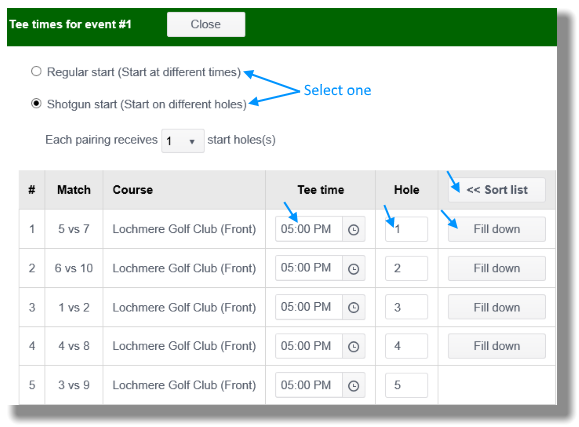
- Select Regular start or Shotgun start.
- Designate Time increment between starts (for regular start) and how many start holes each pairing receives.
- To change Tee time, type a new time or click on the clock icon and select a time.
- To Change Start hole, change the hole number.
- If you want to continue the sequence from one horizontal row to the rows below it, click on the Fill down button in the row that contains the information you want to continue.
- If you manually change information, you may want to click the Sort list to rearrange the order.
- Click Save button when finished.